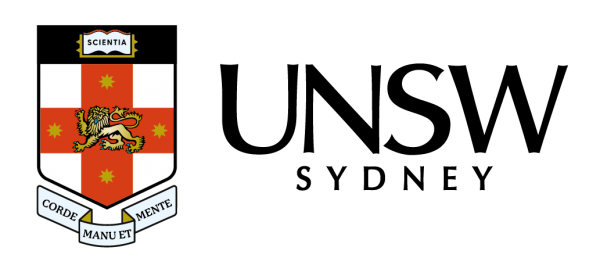Our suite of Office 365 collaboration tools allows you to store, manage and share your content more effectively, and better protect your data.
You may be noticing new enhancements, including updates to our most used applications such as Teams, so here are some best practice tips to help you make the most of these new features.
Introducing ‘New’ Teams
All students and staff with a UNSW Microsoft Teams account now have access to a new version of Teams, that will make it faster to join meetings, simpler to switch between chat and channels, along with some other features.
Teams will operate as it did previously, with your calendar, files, channels and collaboration tools unchanged, plus some additional functionality to make your life easier. You will know you are ready to go when you see the word ‘New’ embedded on the Teams icon that will automatically sit on your taskbar.
Top tip: Teams offers you the chance to set up a meeting best suited to maximise the experience for your audience. When you are running a larger meeting, such as a lecture for hundreds of participants or a Town Hall, use the ‘Town Hall’ function to allow everyone to jump onto your meeting. This function was formerly known as ‘Live’ and does require additional administration, so please contact IT ITServiceCentre@unsw.edu.au if you need help to set this up.
Stream will move onto SharePoint
UNSW IT will directly email those staff who use Microsoft ‘Stream’ for creating and storing video content, to advise that all videos will be migrated to ‘Stream SharePoint’ during March and April.
Once migrated, the video files will look, feel and behave like any other file type in OneDrive, SharePoint, Teams and Viva Engage (Yammer).
Existing links (URLs), and any video embedded in internal UNSW sites, or Office365 applications, will keep working until 15 February 2025. We highly recommend you use the next month to audit and review your videos in Stream, delete those no longer required or out of date, take note of what UNSW sites (URLs) or presentations have links to your videos, and remove if they are broken or no longer relevant.
Changing permissions before sharing your files
A reminder that the default ‘private’ setting has been applied to all OneDrive, SharePoint and Teams sites, meaning only members can access the content – including all files, folders and documents – contained in the site.
When you do need to share a file from SharePoint or your UNSW OneDrive, the new default setting only allows people you select to be able to view (but not edit) the shared file. To help prevent a series of permission to raccess emails from people who received your document from someone else, change the default setting, at the time of sharing to make that file accessible and editable to multiple people.
Tips to help you manage and secure information in OneDrive, Teams and SharePoint can be found on MyIT.
UNSW IT is here to support you
If you have any questions about how you can make the most of your Office 365 applications, please don’t hesitate to contact IT: ITServiceCentre@unsw.edu.au. For technical support, please contact the IT Service Centre on 02 9385 1333.
- Log in to post comments